
Stuff:
Accessories
Links
My Setup
Reviews
Software
Email me
My Guestbook
Year 2000
Countdown

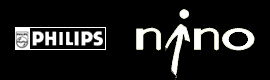
| Flashback by Developer One, Inc. posted Thursday, February, 1999 |
|
To be perfectly honest, I never thought I would need something called Flashback. "Why would I ever need to back up my databases?" Well, it just so turns out that there's a heck of a lot of reasons why. For example, assume that you're like me and you want to keep your financial transactions handy. What are you going to do if you have to hard reset? Or what if your Contacts database has over 300 records in it and you run your batteries all the way down (which has been known to wipeout all RAM data)? The answer is ridiculously simple. Flashback. How does it work? |
|
|
|
It's like backing up only the necessary parts of your data! It takes up about 110K in storage (either the Main or CFC) and uses 140K of operating memory, so it's footprint is fairly minimal. Included in that is a detailed on-device help area. Even though it uses only this little bit of space it is a very robust package in that you can: 1. View the database properties (if you ever need to) How easy is it to use? Honestly, you won't believe its simplicity. |
|
|
|
All that in only 3 taps, right? That's simpler than saving something in the voice recorder, right? I tell you, those guys at D1 are amazing. So just how simple is the restore function? Heh heh, I laugh. This is even better than the archiving function: |
|
|
|
That's what I call the 'Replace old database' warning! It keeps you from destroying the most recent version of a database in case it's not really missing. Pretty cool, eh? Anyway, I tell you, they're geniuses. A note on transferring databases from one device to another via the IR port though... it will erase and replace the current database on the receiving device. Make sure that the device either archives their current file or wants to completely replace their database before sending. Remember that you will be sending an EXACT REPLICA of your own database, so any personal items (ATM pin numbers, credit card numbers, cute little notes that are inappropriate for business, etc.) should also be removed before sending. You can get this wonderful life saver here or over at the Developer One site (if my link is dead). Either will get you the most recent evaluation copy of the application but if you want the full version (and I recommend that you do) you'll have to fork over an amazing $17.95. That's it. Get it now! |